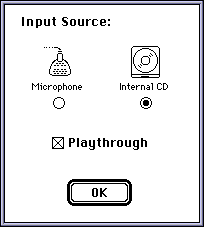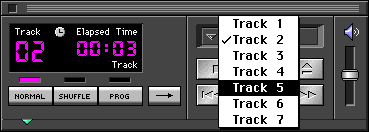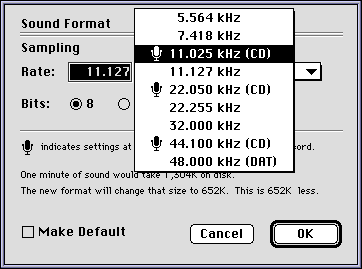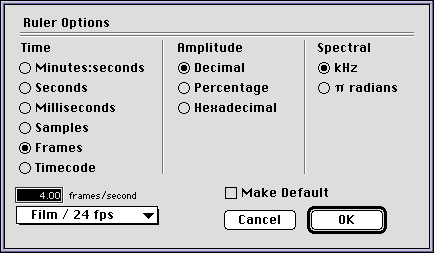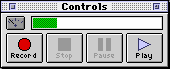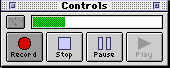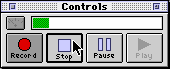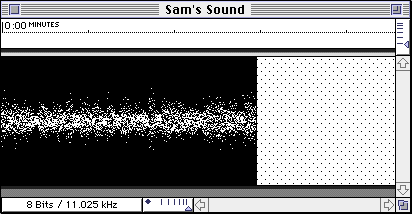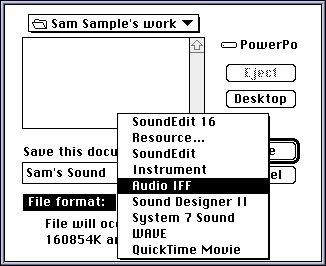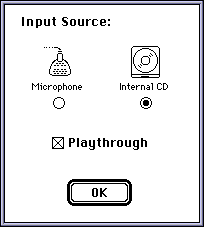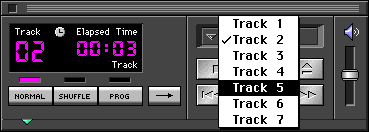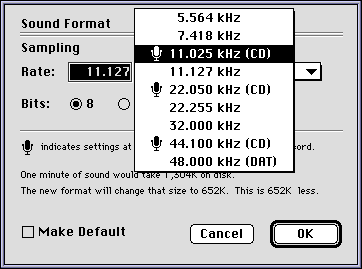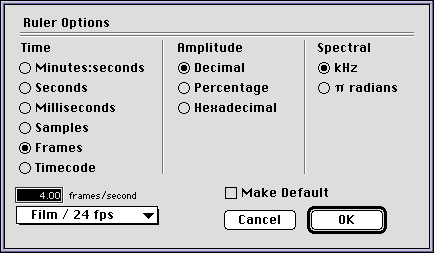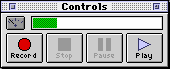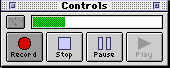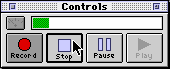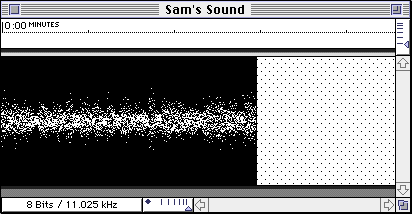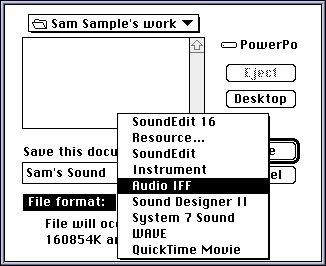Sound recording using SoundEdit
|
ACG Home |
Instructor Home |
Class Home |
list of tutorials |
SoundEdit can be used for two important functions:
- Sound Recording, and
- Sound editing and special effects.
For our project, we will use both sets of features to create a soundtrack for the animation that will be displayed in our web pages.
Sound contents
- Background ambience noise or music. This is generally looped to save on file size.
- Sound hits synchronized to specific events in the animation.
Basic operation:
- Launch the SoundEdit application, found in the Sound folder on the hard drive.
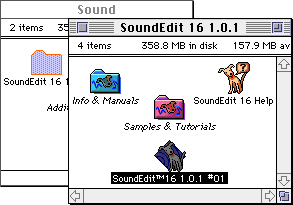
- Use the Record Options command in the Sound menu to choose the sound source. Most of the machines will show two options: Microphone and Internal CD. The microphone port can accommodate a special Apple microphone (only available for a few machines), or your own sound playback device with a miniplug connector (such as a cassette player). The internal CD-ROM drive (available on most of our computers) will allow recording from ordinary audio CDs. If checked, Playthrough will let you listen to the sound source through the computer's speaker(s)
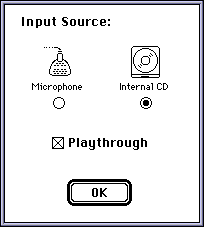
- If you selected Internal CD, use the Apple CD Audio Player (in the Apple menu) to select a track for playback.
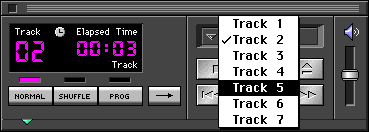
- Use the Sound Format command in the Sound menu to choose 8 bits, and the lowest one of the Rates marked with a microphone icon. Make sure to leave Compression turned off.
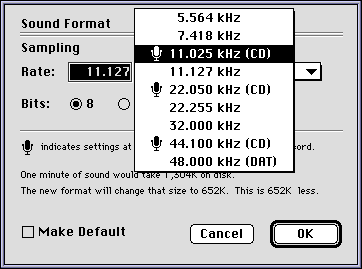
- Use the Ruler Options in the View menu to choose Frames as the unit. In the field at the bottom-left of the dialog, enter the frame rate you selected in Director for your animation.
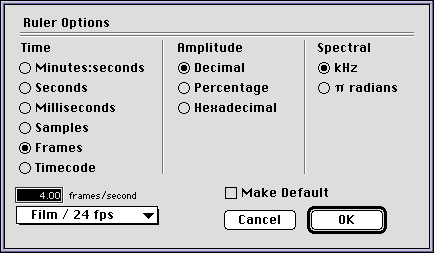
- Make sure that the sound source is loud enough to show a long green bar in the meter, but not so loud that red appears at the end of the bar.
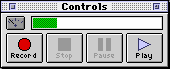
- Press the record button when your sound source is properly cued up.
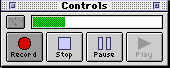
- Press the Stop button when done recording.
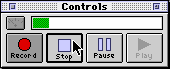
- A waveform graph representing the newly recorded sound will appear in the document window.
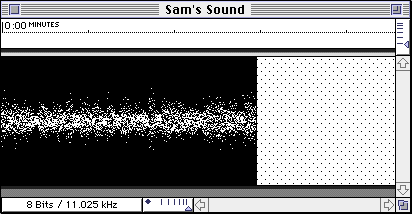
- Use the Save command in the File menu, choose Audio IFF as the file format.
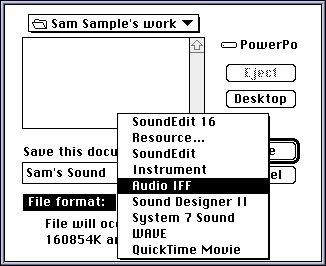
Additional Info:
- Balloon help for SoundEdit is available by using the Show Balloons command in the Guide menu.
- The Art Computer Graphics program of Fullerton College will offer a class on sound recording and editing, ACG68-Sound for Multimedia.
Last modified 19JUN96 by Sandro Corsi